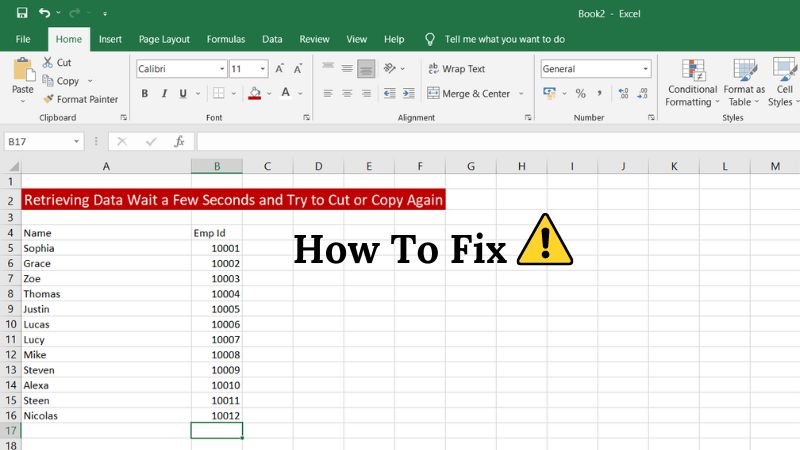If you’ve used Microsoft Excel or Word recently and encountered the strange error message, “Retrieving Data. Wait a few seconds and try to cut or copy again,” you’re not alone. This issue can be frustrating, especially when you’re on a deadline. Fortunately, there are some clear reasons why this happens—and even better, several ways to fix it.
What Causes the “Retrieving Data” Message?
This error is most commonly seen in Excel Online or Word Online when you try to copy or cut content from a document or spreadsheet. The message appears because the program is still trying to load data from the cloud.
Cloud Sync Delay
When you open a file from OneDrive or SharePoint, the system needs a few moments to fully retrieve and sync the content. If you attempt to copy or cut too quickly, it simply isn’t ready yet.
Network Issues
A slow internet connection can delay how quickly the content is pulled from the cloud. If the system can’t fetch the required data, it throws up this warning.
Where You’ll Most Often See This Error
The error primarily shows up in Microsoft 365 web-based tools, such as:
- Excel Online
- Word Online
- PowerPoint Online
It’s more common when the file is large, has linked data, or is shared across teams.
Easy Fixes You Can Try Right Away
If you’re in a hurry and need to cut or copy something, here are simple solutions that usually work.
Wait a Few Seconds
Yes, really. Often, the system just needs a few more seconds to sync your file. Waiting for about 5–10 seconds, then trying again, solves the issue.
Refresh the Browser
Sometimes, your browser just needs a reset. Hit F5 or click the refresh icon, and try again once the page reloads.
Intermediate Fixes for Persistent Errors
If the issue happens frequently, it might require a more involved approach.
Use the Desktop App
Download the file and open it in the desktop version of Excel or Word. Desktop apps handle local processing better and are less likely to run into syncing issues.
Check Internet Speed
Use an online tool like Speedtest.net to check your internet connection. If it’s slow, consider moving closer to your router or using a wired connection.
Advanced Troubleshooting (for Tech-Savvy Users)
If you’re comfortable diving deeper, these steps might resolve recurring sync problems.
Clear Browser Cache
A full cache can slow down performance. Clear cookies and cache in your browser settings to help it run faster.
Try Another Browser
Sometimes, the problem is specific to your browser. Try switching from Chrome to Edge or Firefox to see if the issue persists.
How to Prevent This Error in the Future
Prevention is better than cure. Here’s how you can avoid seeing the error again.
Allow Time for Sync
When opening large documents, give the system a few seconds before jumping in. A few moments of patience can save a lot of frustration.
Avoid Copying Linked Data
Try to avoid cutting or copying content that’s still linked to other sources (like external Excel sheets). Wait until everything is loaded.
Why This Error Happens More Often Now
Cloud-based collaboration is amazing, but it also comes with new quirks. Microsoft 365 is constantly syncing and updating in real-time. This is helpful—but it also means you might see errors like this more frequently.
Additionally, with remote work becoming more common, people often access files from different devices and locations. This increases the chances of sync delays and temporary errors.
When to Contact IT or Microsoft Support
If you’ve tried everything and the error keeps popping up:
- Reach out to your IT department (if you’re in a company).
- Contact Microsoft Support through their official help page.
They may be able to determine if it’s a server-side issue or if your document is corrupted.
Read More: Do I Have to Notify HMRC of Savings Interest?
FAQ
You’re likely trying to copy content before the system has finished syncing it from the cloud.
Yes. Give the document a few seconds to fully load, especially if it’s large or stored in OneDrive/SharePoint.
You can reduce how often it happens by using the desktop version of the app and ensuring a strong internet connection.
No, it can also happen in Word, PowerPoint, or any Office Online app connected to the cloud.
Summary
The “Retrieving Data. Wait a few seconds and try to cut or copy again.” message is annoying, but it’s usually not serious. A bit of patience or a quick refresh often solves the problem.